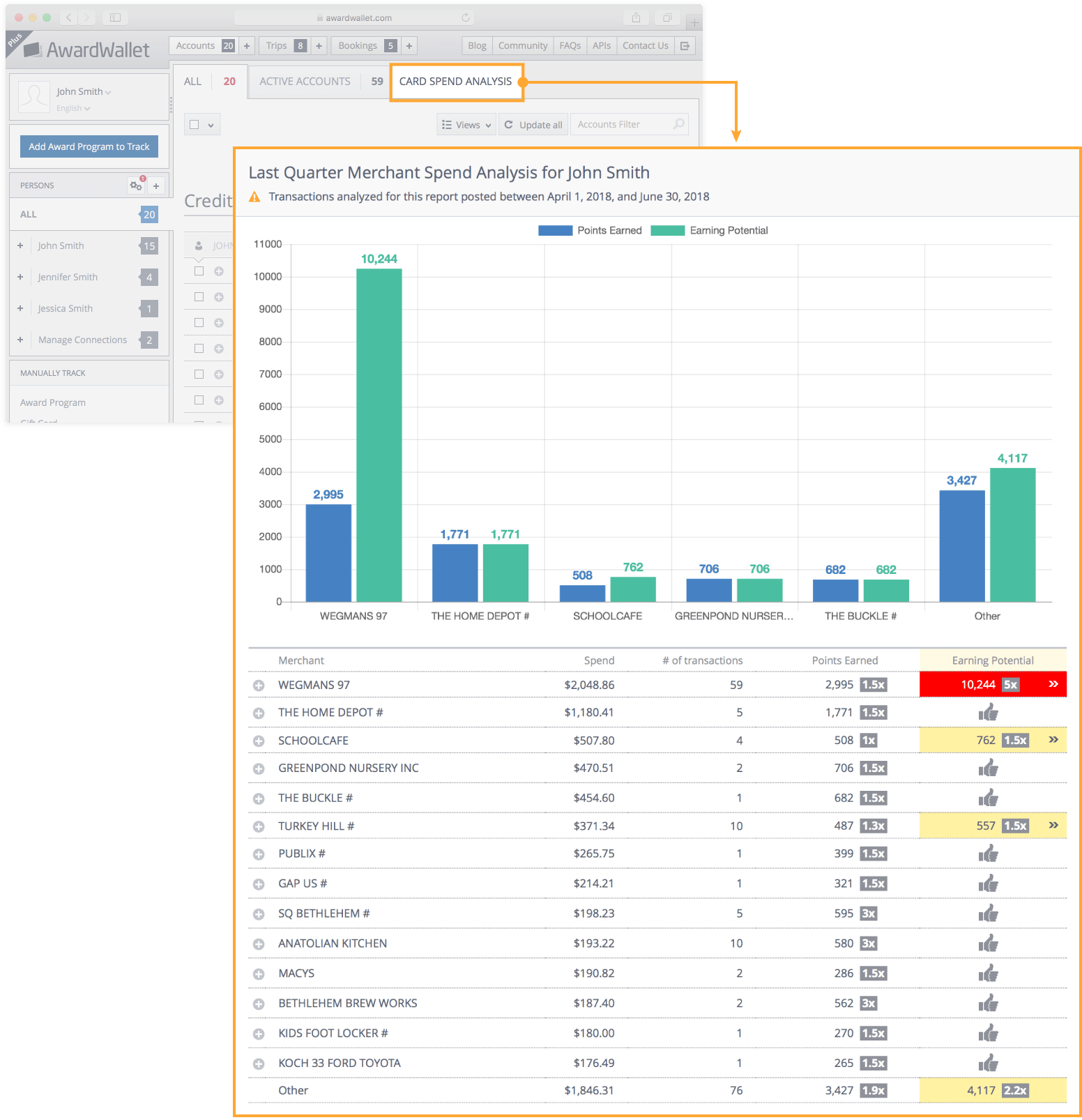AwardWallet receives compensation from advertising partners for links on the blog. The opinions expressed here are our own and have not been reviewed, provided, or approved by any bank advertiser. Here's our complete list of Advertisers.
AwardWallet is the premier tool for tracking your points and miles, helping you stay on top of your rewards. But did you know you can also add your AwardWallet expiration dates to your digital calendar?
With this feature, you can automatically sync your account expiration dates to your Google Calendar, iCal, or Outlook, making it easy to see upcoming expirations alongside your everyday schedule.
Here's how the AwardWallet account expirations calendar import works.
Don't have an AwardWallet account yet? Sign up for free and track unlimited rewards programs and travel plans!
Setting Up AwardWallet Calendar Expirations
Adding expiration alerts to your calendar is simple. Follow these two steps:
Generate your AwardWallet calendar link
Log into your AwardWallet dashboard. Click on “Views”, then select “Account Expirations Calendar Import”:
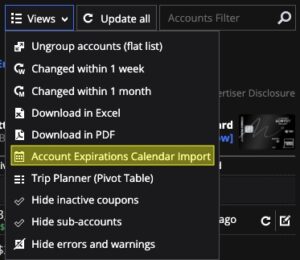
Next, you will be prompted to make your AwardWallet calendar public. This does not mean that everyone will be able to see your calendar. Only those people who have your specific link will be able to see your expiration dates.
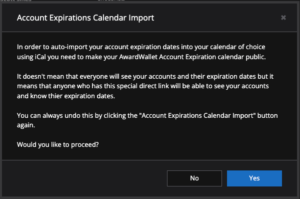
Once you click “Yes”, you will be presented with your individual mileage expiration calendar URL. Copy the link and leave it on your clipboard.
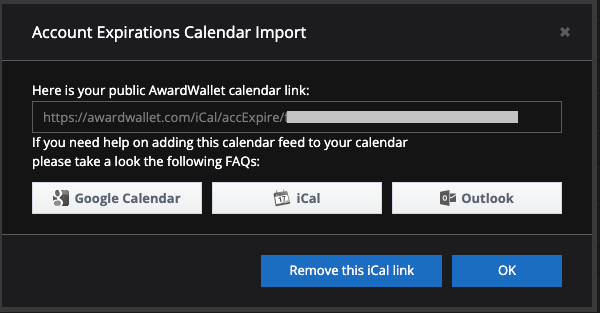
Add the calendar link to your preferred digital calendar
Now, the process will depend on the calendar you are using. There are step-by-step directions for each of the three calendar options:
For those using Google Calendar, you can open your calendar and click on the plus sign next to “Other Calendars” on the left side of screen. Then select “From URL”:
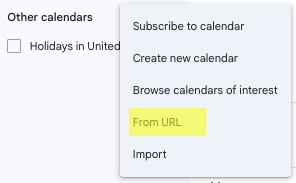
Finally, paste your calendar link into the new window and click “Add calendar”.
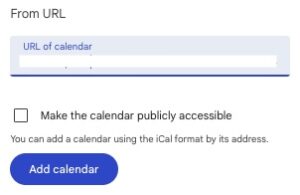
How the AwardWallet Account Expiration Calendar Import Works
Once added, your expiration dates will automatically appear in your calendar. For example, if you have multiple points expiring on December 31st, you'll see all related notices in your calendar on that date. In my case, I have a LOT of notices.
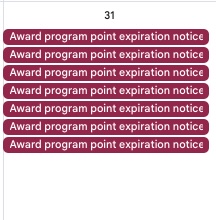
Clicking on an event will display detailed information and a direct link back to AwardWallet, allowing you to manage your accounts with ease.
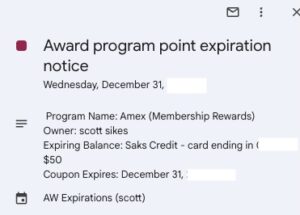
Final Thoughts
The team at AwardWallet is working hard to improve the tools available to its customers. AwardWallet members have the option to receive balance expiration emails and push notifications through the AwardWallet app. The ability to link your day-to-day calendar with the points expiring notification provides an easy way to track your rewards expiration dates.
You never want to lose your hard-earned credits, points, and miles; this is another great option in your toolbelt to maximize your travel capabilities!
The comments on this page are not provided, reviewed, or otherwise approved by the bank advertiser. It is not the bank advertiser's responsibility to ensure all posts and/or questions are answered.