AwardWallet may receive compensation from advertising partners when you visit our site, click on a link, when you are approved for a credit card, or when an account is opened. Terms Apply to the offers listed on this page. Enrollment is required for select Amex benefits. The opinions expressed here are our own and have not been reviewed, provided, or approved by any bank advertiser. Here’s our complete list of Advertisers.
Offers for the American Express® Green Card, Ink Plus® Business Credit Card, Ink Business Preferred® Credit Card and Southwest Rapid Rewards® Premier Credit Card are not available through this site. Some offers may have expired. Please see our card marketplace for available offers
So, you’ve signed up for AwardWallet. Now it’s time to start getting the most out of your account. It’s one of the best ways to make sure the rewards you’re earning on everyday purchases go even further, whether that means funding your next award ticket or putting a little extra cash back in your pocket.
This post is part of our welcome series for new AwardWallet members. Below are a few quick and simple guides to setting up your account and some friendly tips to help you take advantage of our most popular features.
- How to Track Your Rewards with AwardWallet
- How to Track Your Travel Plans with the AwardWallet Timeline
- Supercharge Your AwardWallet Account by Connecting Your Email
- What Perks Does AwardWallet Plus Provide?
- Find All the Airport Lounges You Can Access With the AwardWallet Lounge Tool
- 3 Powerful Tools to Maximize Your Rewards (this post)
Now that you know how to set up your AwardWallet account and customize it for your personal needs, it's time to look into some other features AwardWallet offers to help you maximize your points and miles. Don't forget that all of these tools are available through the AwardWallet mobile app, as well.
Where to Find AwardWallet's Credit Card Spend Optimization Tools
All three of the tools covered in this post are designed to help you choose the right card to maximize your rewards. In the desktop version of AwardWallet, you'll find these tools in the menu on the left side of your screen.
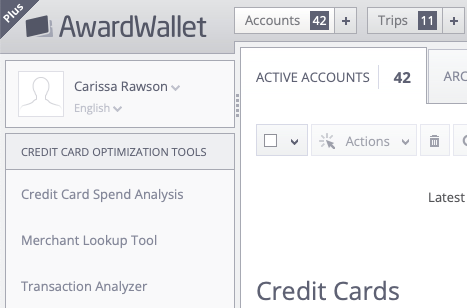
To access the tools on the go with the AwardWallet mobile app, just select the two cards from the menu at the bottom of your screen.
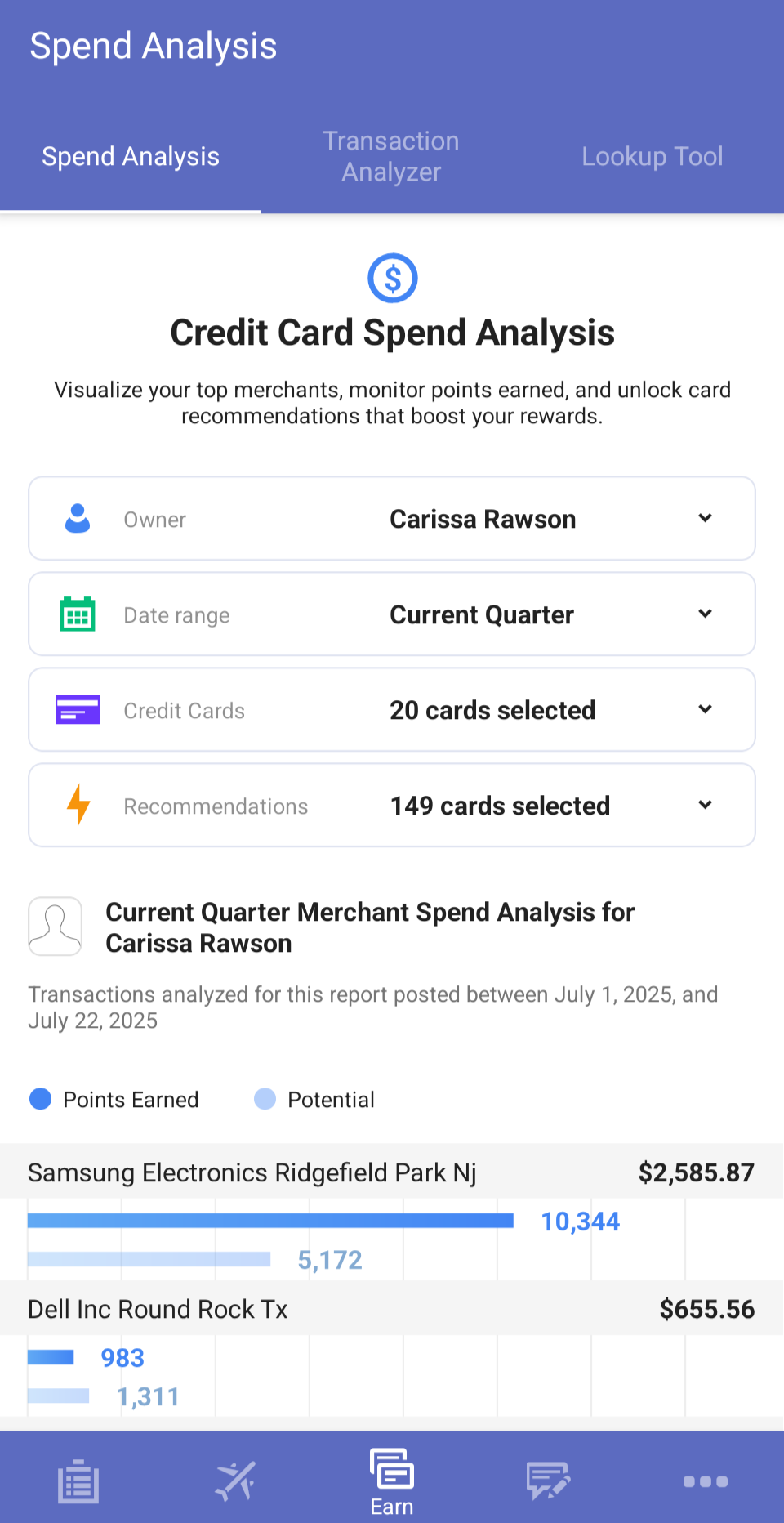
AwardWallet's Merchant Lookup Tool
The AwardWallet Merchant Category Lookup Tool is a powerful feature that helps you know which card you should use when shopping at a specific merchant.
The Merchant Lookup Tool works by combining data from other AwardWallet users who have the same cards as you. Additionally, if we’ve detected that someone else earned a 3X dining bonus with the Citi Strata Premier® Card (Rates & Fees), for example, we’ll show that card in the “confirmed cards” section.
You can access the Merchant Lookup tool here or you can navigate to it from your AwardWallet home page.
How to use the Merchant Category Lookup Tool
Once at the Merchant Category Lookup Tool, you'll find a search bar, as pictured below.
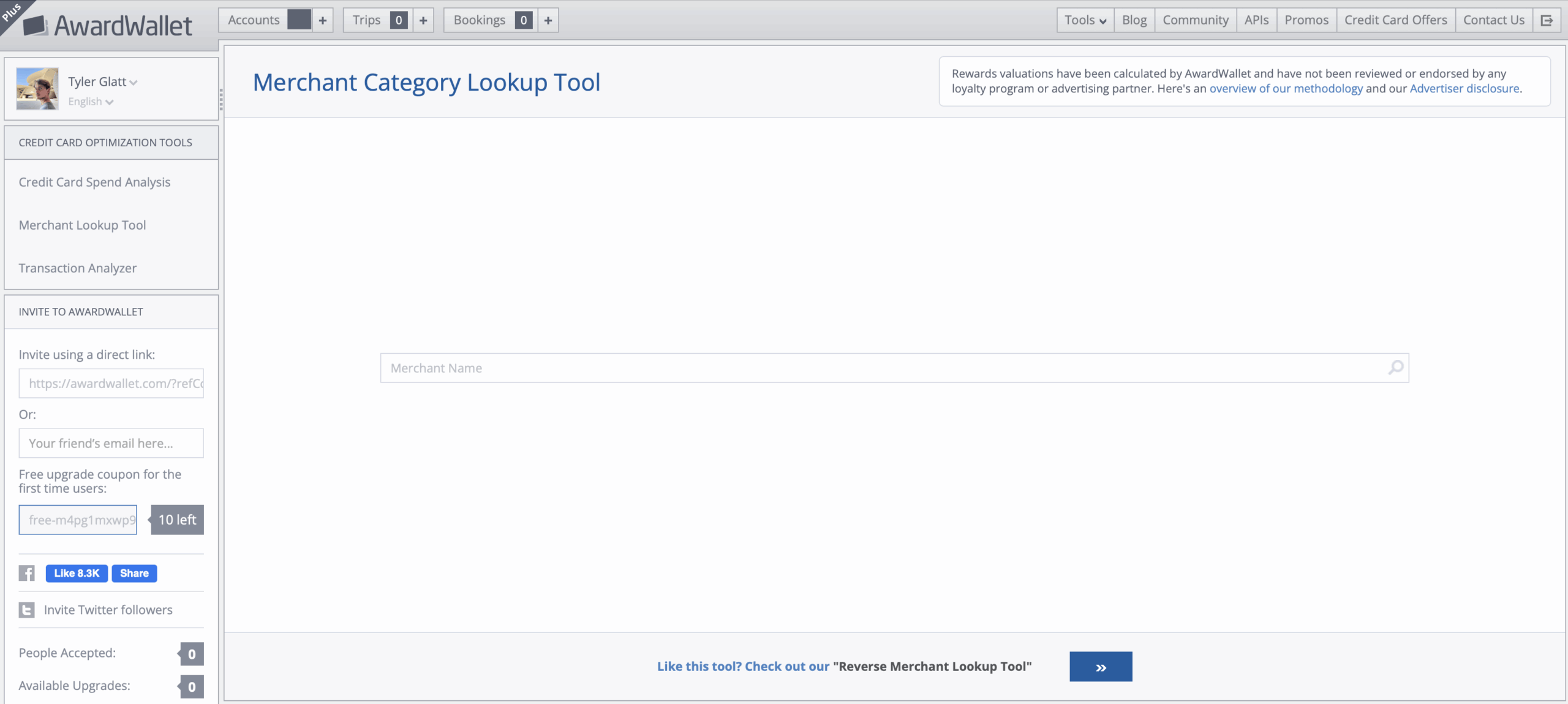
Simply type in the merchant you are interested in shopping with, select the option that matches your search, and then watch the tool work its magic.
Here, you can see several of the best card options for Amazon Marketplace:
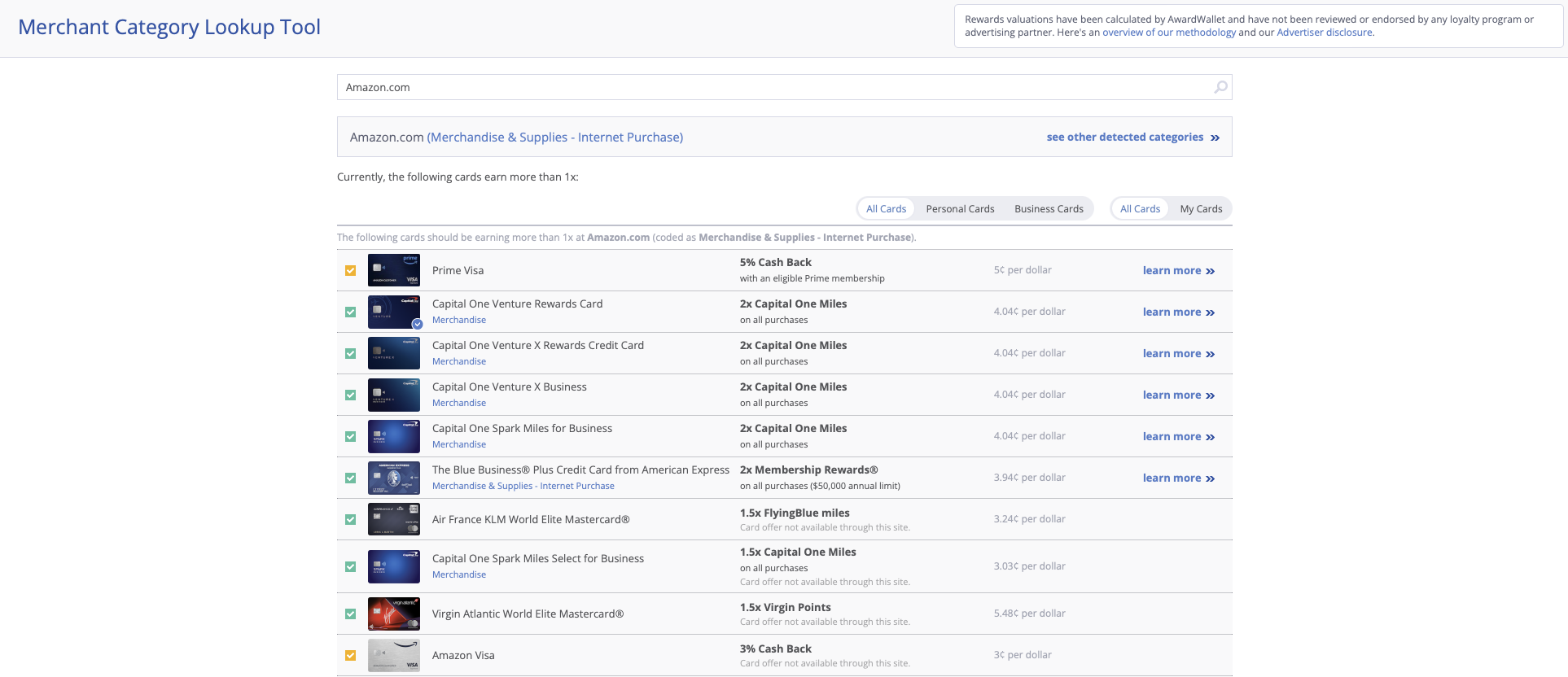
The next time you need to make a purchase but aren't sure which card to use, head over to the Merchant Category Lookup Tool to see which card will result in the most valuable rewards.
AwardWallet Credit Card Spend Analysis
The AwardWallet spend analysis tool provides a high-level overview of your transactions at the merchants you shop with most. This tool can highlight small changes you could make to increase your earnings.
For example, if you often buy your groceries at your local Kroger grocery store, we’ll summarize those transactions as a single row in your spending analysis and show you whether you’re maximizing your earnings. You can access the AwardWallet Credit Card Spend Analysis tool here or navigate to it from your AwardWallet account's home page.
Let's look at the information the Spend Analysis tool provides and how you can use it to maximize your earnings.
How to use the Credit Card Spend Analysis tool
At the top of the Spend Analysis page, you will see a few options. You can select which account owner you'd like to work with. Additionally, you can select which quarter you want the Spend Analysis tool to pull information from. Finally, you'll see which of your credit cards AwardWallet is tracking. You can select/deselect cards to narrow down your results.
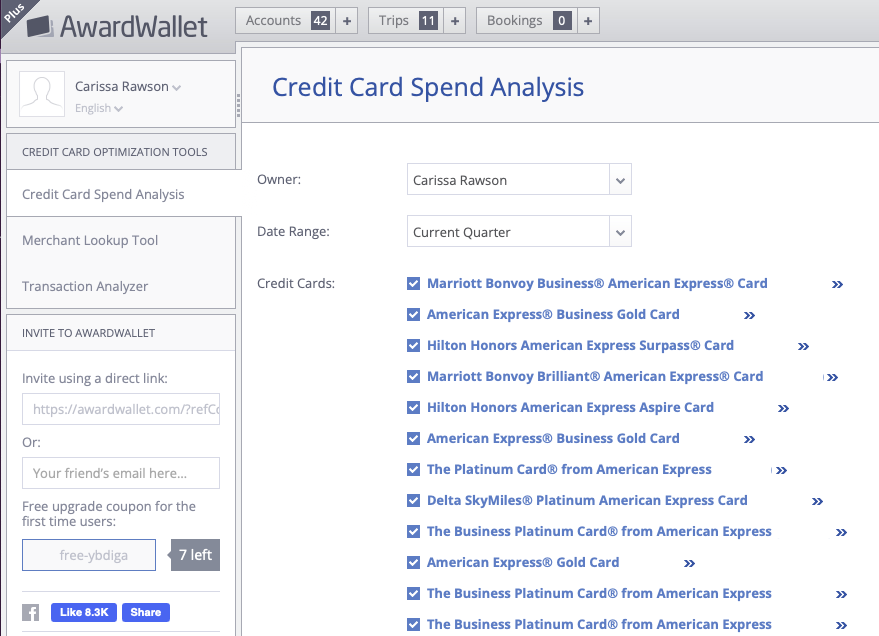
Next, you will see the option “cards used to make recommendations.” This is a full list of all of the credit cards for which AwardWallet maintains earning rates.
If you want to adjust your recommendations, you can uncheck specific cards or card issuers that you don't want to see recommended in the spending analysis. This can be useful if you aren't a fan of a particular card issuer or you don't want to get a recommendation for a card with a high annual fee.
After applying your settings, you'll see a personalized spending analysis. Keep in mind that the analysis only shows transactions for the options you selected above: owner, timeframe, and cards.
Next, you will see a bar graph that shows what you earned (blue) and what you could have earned (green). The potential earning rate projection you see is calculated based on AwardWallet-calculated values that have been collected through user redemption data points. If you prefer to adjust the values, just click the edit icon next to the value.
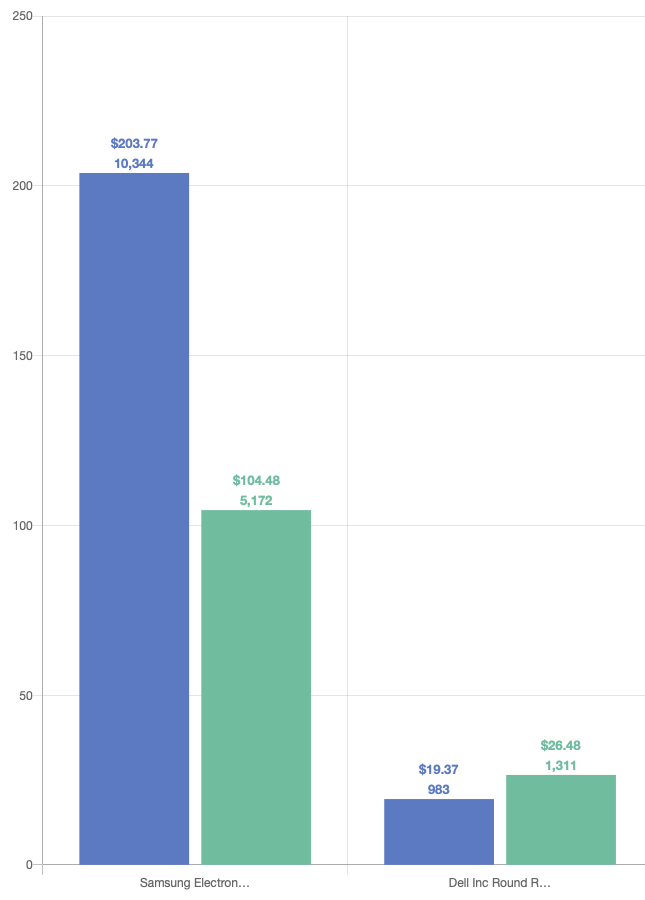

The above graph lists two purchases made at Samsung. It shows that the card used earned 4x, which is the best it could be. By selecting the arrow next to the potential earnings row, a pop-up will show which cards you could use to maximize your earnings.
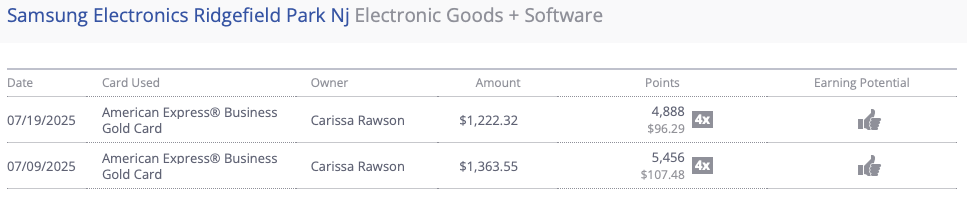
AwardWallet Transaction Analyzer
Our third tool, the AwardWallet Transaction Analyzer is a supercharged version of the Spend Analysis tool. Instead of grouping your purchases by merchant, you can use this tool to see your earning rates for each individual transaction tracked by AwardWallet.
The Transaction Analyzer option is listed in the top left corner in the same area as the other two tools. Additionally, you can access the Transaction Analyzer tool via this link.
How to use the Transaction Analyzer tool
Unlike the Spend Analysis tool, the information in the AwardWallet Transaction Analyzer tool is listed by transaction — rather than by merchant. You can customize your results by using the tabs located near the top of the page. Search results can be categorized by:
- Date
- Credit Card Used
- Category
- Amount
- Point Multiplier
- Earning Potential
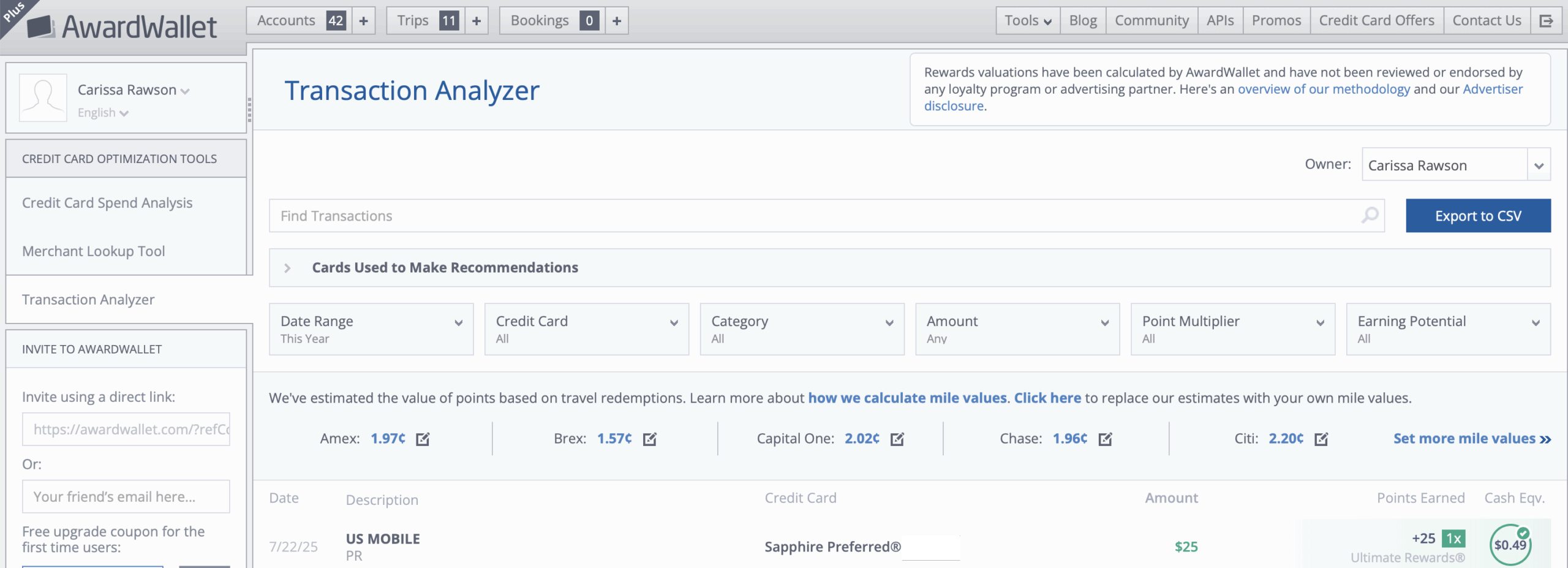
This screenshot shows a transaction made at U.S. Mobile. Similar to the Spend Analysis tool, you can see how many points were earned. To see which cards AwardWallet recommends for this transaction, click the hover at the right of the “Cash Equivalent” section. A pop-up of all the options that earn bonus points and bonus cash back for this category will appear.
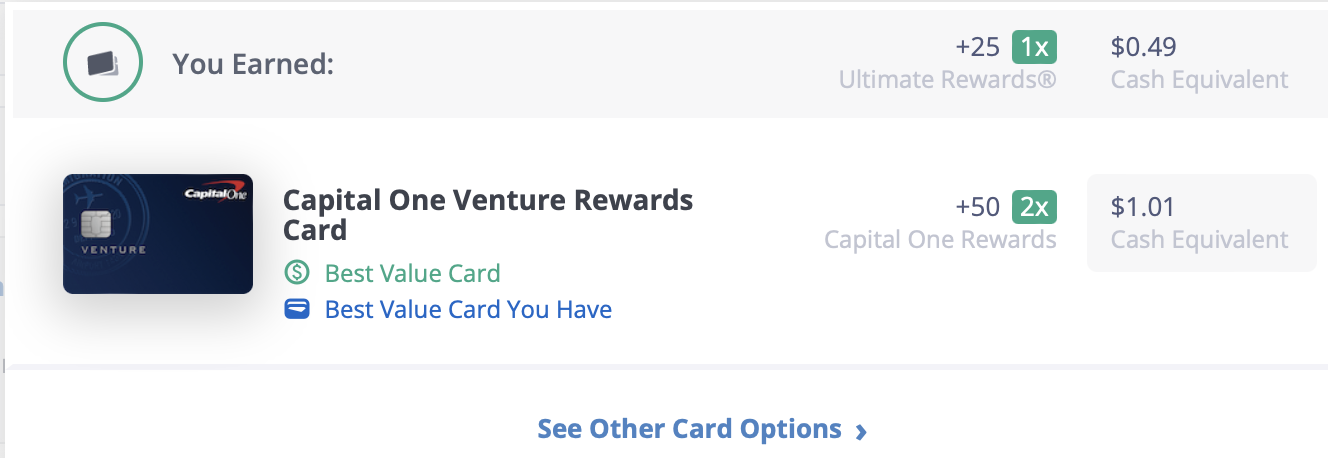
Bottom Line
Our goal here at AwardWallet is to help you maximize your points and miles earning and burning strategy by providing a secure place to not only track all of your loyalty accounts but also provide various tools to help you feel confident knowing you are maximizing each part of the equation. The three tools we covered here will help you analyze your earnings across all of your credit cards and spending activity, so you can find ways to increase your points earning by simply reaching for a different card the next time you spend with that particular merchant.
Don't have an AwardWallet account yet? Sign up for free and track unlimited rewards programs and travel plans!
For rates and fees of the cards mentioned in this post, please visit the following links: Citi Strata Premier® Card (Rates & Fees)
The comments on this page are not provided, reviewed, or otherwise approved by the bank advertiser. It is not the bank advertiser's responsibility to ensure all posts and/or questions are answered.


