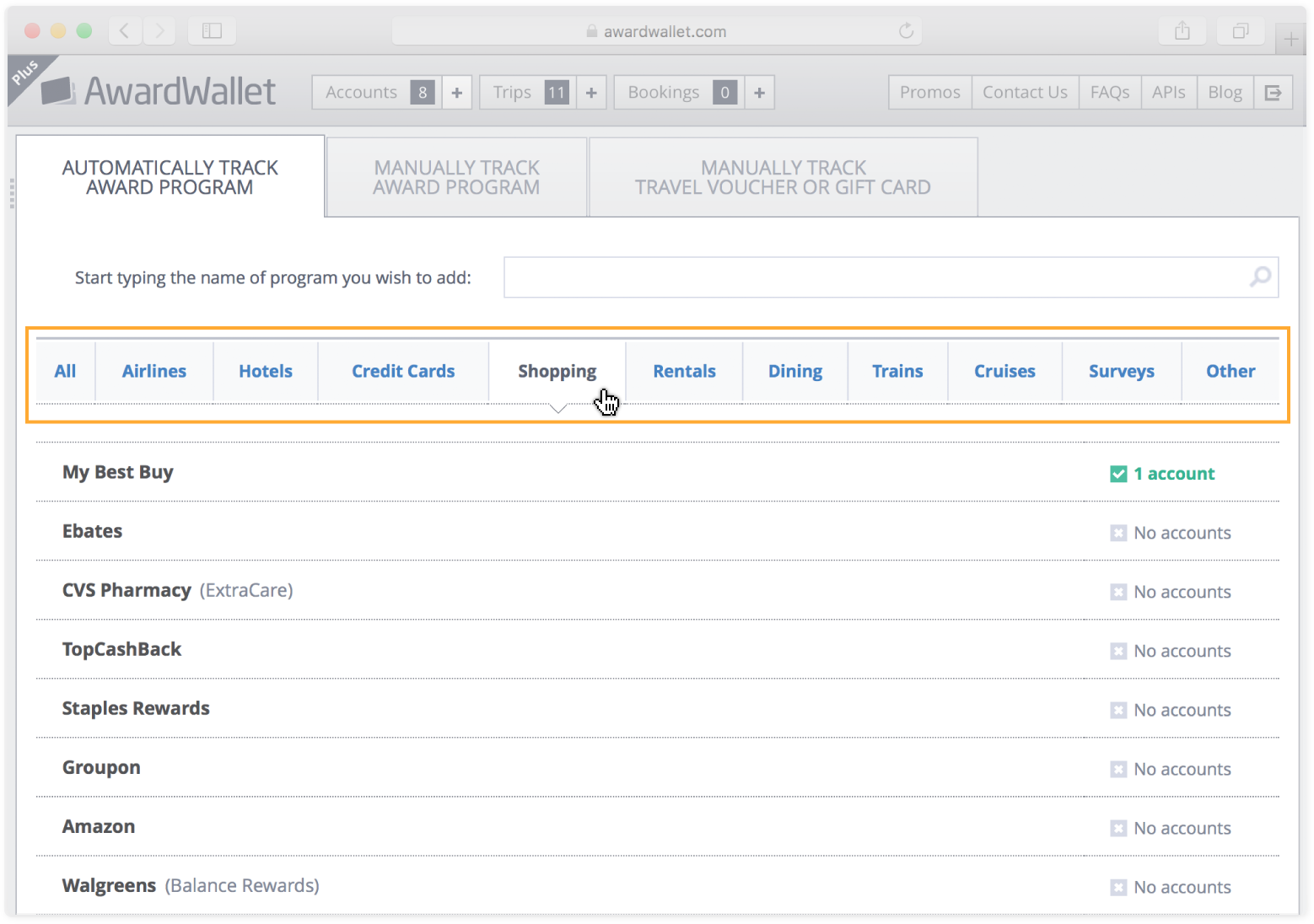AwardWallet may receive compensation from advertising partners when you visit our site, click on a link, when you are approved for a credit card, or when an account is opened. Terms Apply to the offers listed on this page. Enrollment is required for select Amex benefits. The opinions expressed here are our own and have not been reviewed, provided, or approved by any bank advertiser. Here’s our complete list of Advertisers.
Offers for the Centurion® Card from American Express are not available through this site. Some offers may have expired. Please see our card marketplace for available offers
In a time where you cannot be too careful with credit card information and security, the ability to control and protect your online credit card spend is important. Whether you don't have your physical card onhand or just don't want to give your card information to a vendor or employee, American Express is making it easier. Amex has enabled the creation of virtual card numbers on some of its business cards to use for online purchases.
Let's look at the details and how you can go about creating virtual cards.
Which Amex Cards are Eligible for Virtual Cards
Eligible small business customers will now have the ability to create virtual numbers for the following cards:
- Centurion® Card from American Express
- The Business Platinum Card® from American Express
- American Express® Business Gold Card
- Business Green Rewards Card from American Express
- The Plum Card® from American Express
Cardholders can create virtual cards through Amex Business Blueprint or their online account. The virtual cards will be a unique number that ties back to the member's Amex Business card. Before looking at the customizable controls of the virtual card, here is how to create one.
How to Create an Amex Virtual Card Number
To create an Amex virtual card number, log into your Amex account and select the business card you want to use. Then, choose the “Add or Manage Virtual Cards” link under the “Account Services” menu.

Then “Create a Virtual Card” on the next screen. This shows you the control and security benefits of the card you are creating.

The next screen allows you to name the card and choose which Amex Business card account you want to tie the virtual card to. You can then customize the card, setting spend and date limits as well as how often the spend limit resets.

Once you confirm the details and agree to the terms and conditions, you will likely have to verify the CSC code on your original Amex card. You can then view the details of your virtual card including the card number, expiration date and CVV code.

Managing Your Virtual Card
Once a card is created you can return to the same section in your online account under “Account Services” and view your Virtual Card as well as make any changes to the card details. You can view transactions or even cancel the card here if you'd like.

Amex Virtual Card vs. Instant Card vs. Employee Card
The various terms/products Amex uses can be confusing so here's some clarification. The virtual card discussed above differs from the instant card number that Amex may give you once approved for a new Amex card as you await the physical card in the mail. The instant card is just your primary account number — while Amex virtual cards have a different card number but are still an extension of your account.
Likewise, certain Amex Business cards allow you to add employee cards to your account. These are separate, physical cards that you can give to others that will charge back to your account. Employee cards don't have the same adjustable features as the virtual cards, but often times you can earn bonus Amex Membership Rewards by opening an employee card. So it may be more lucrative to open employee cards for points versus using the benefits of virtual cards. Compare and decide what works best for your needs.
Related: All of the Cards That Earn Amex Membership Rewards
Bottom Line
For business owners or those who want an extra card number tied to their account, Amex has made the process easy and customizable. The ability to provide an online vendor or employee with a virtual number for purchases can help streamline and organize your purchases.
This new feature for business card holders is a nice addition should you find yourself needing this type of budgeting and payment tool.
The comments on this page are not provided, reviewed, or otherwise approved by the bank advertiser. It is not the bank advertiser's responsibility to ensure all posts and/or questions are answered.