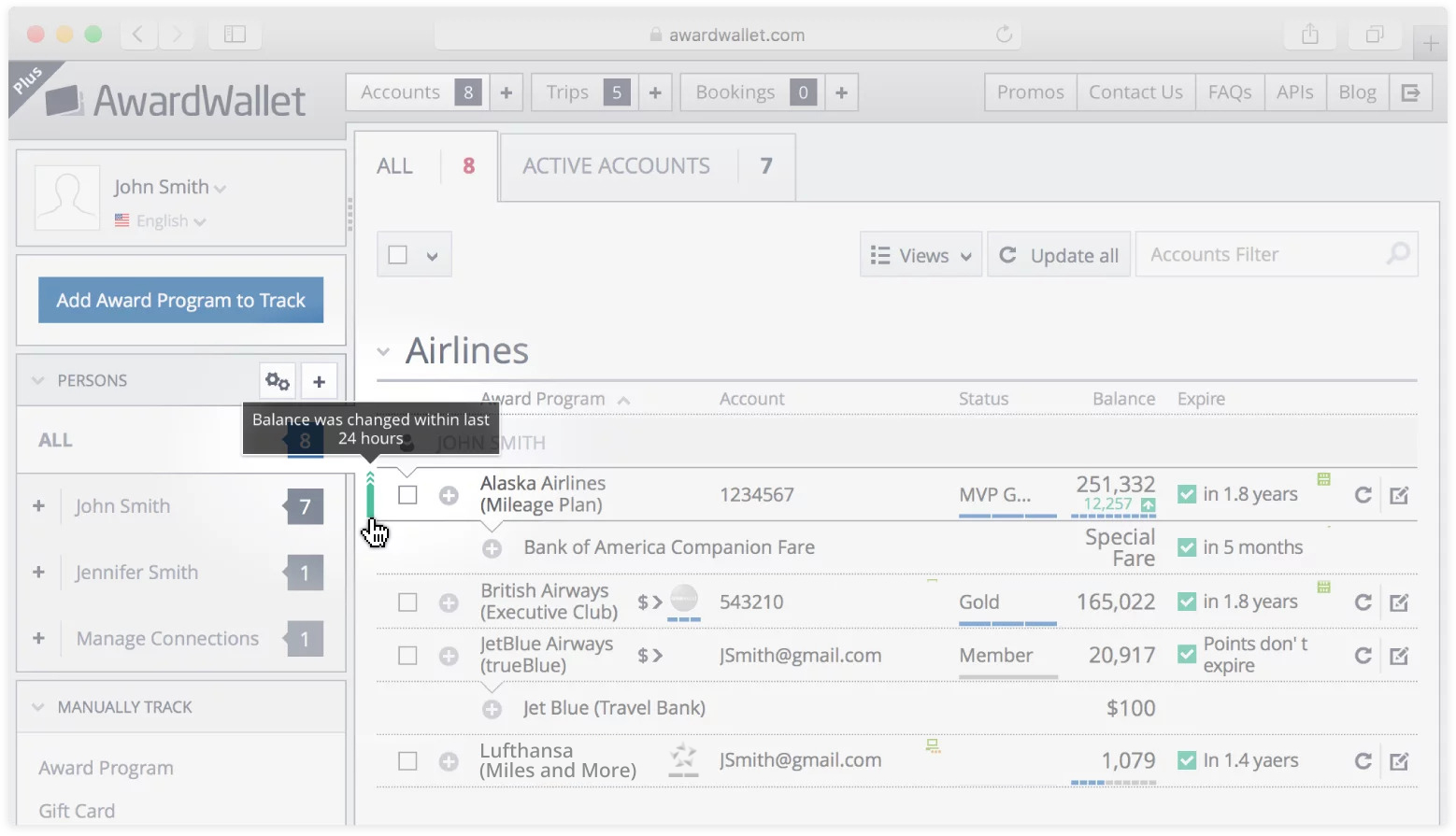AwardWallet receives compensation from advertising partners for links on the blog. The opinions expressed here are our own and have not been reviewed, provided, or approved by any bank advertiser. Here's our complete list of Advertisers.
As an AwardWallet Plus member for years, I’ve really come to appreciate all the features offered by the Plus subscription compared to the free service. Beyond just tracking all my points and miles balances — a core benefit of the free version — I've come to appreciate many other features. One of these is the AwardWallet Travel Summary.
Let me back up for a moment to highlight a different feature, though. With its ability to receive and compile flight, hotel, rental car, and other travel reservations, AwardWallet is an excellent tool for trip planning. You can use it to keep all your travel plans in one place. You can send your plans to your dedicated AwardWallet email address that automatically adds them to your trips. Then, you can even organize your trips.
Post-travel is when the AwardWallet Travel Summary kicks in, letting you see all the key stats from your trips over the years.
AwardWallet Travel Summary
The AwardWallet Travel Summary Report is a relatively recent feature. As much as I like to read and write, I'm still a numbers guy at heart. So a feature that tracks your completed travel and feeds you statistics is right up my alley. If you already track your travel plans using AwardWallet, it's a cinch to use the Travel Summary Report. The two are integrated seamlessly.
How to see your travel stats
To access the AwardWallet Travel Summary, you’ll first need to log in to your AwardWallet account and then click on “Trips.” You’ll then see a link to your Travel Summary Report in the left sidebar under “Manage Travel.”
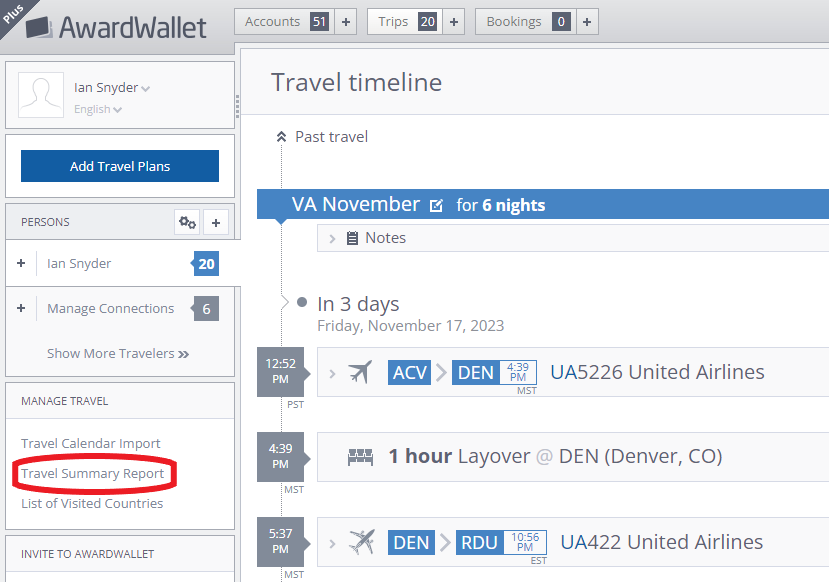
If you're accessing the AwardWallet travel summary from the app, you'll want to navigate to “Trips” there as well. You'll see summary statistics at the top of the page for your current year's travel. Click on any of the three items, and you'll be taken to the map where you can dig into travel over past years and see much more info.
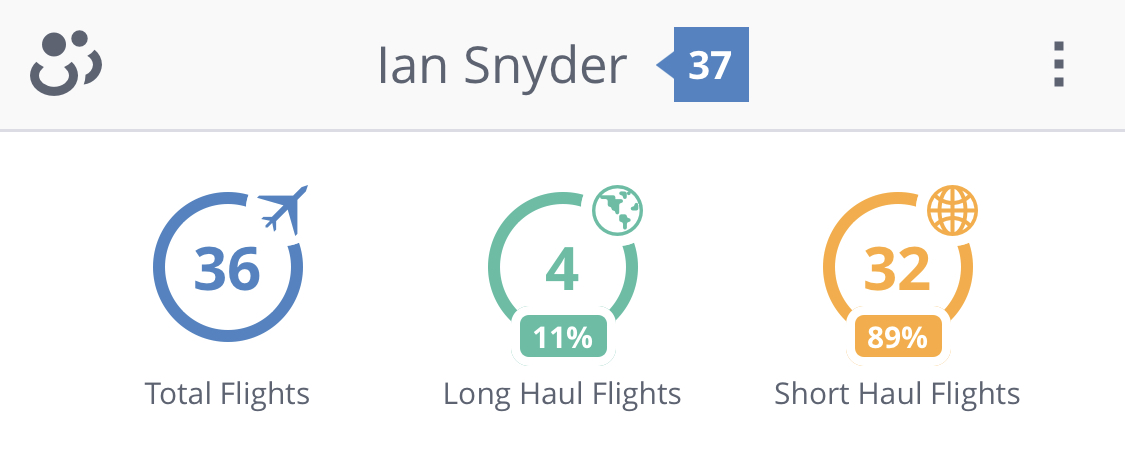
Features of the travel summary
The AwardWallet Travel Summary first provides you with a map of the current year’s travels. This is the default landing page when you access the feature via a browser. You can zoom in and out and pan around. If you click on an airport, you'll pull up the individual flight logs associated with it.

Scrolling down the page, you'll see some summary statistics of your travel. This includes total flights taken, plus which countries, cities (airports), and continents you've visited. You even can see a year-over-year comparison of whether you've traveled more or less. The location statistics will break down how often you've visited each airport or country. At the bottom, you'll see the distance you've traveled and the equivalent number of circuits around the world.

Scrolling back to the top, I checked out my travels from previous years. I've gotten in the habit of adding all my trips to AwardWallet, so the flight maps were mostly accurate for this year. To switch the timeframe, you'll simply need to use the list input at the upper right. Here are my travels from 2022:
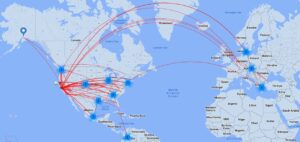
Related: How To Track Your Travel Plans With AwardWallet
After switching to the past 10 years, I scrolled down to check out the summary statistics. This is where I still encounter some issues. First, I noticed a couple of countries weren't highlighted that I have indeed visited: Germany and Uruguay. My flight home from Frankfurt in early 2023 is showing on the map, so I'm not sure why Germany isn't highlighted. My 2018 trip to Uruguay also didn't seem to register automatically.
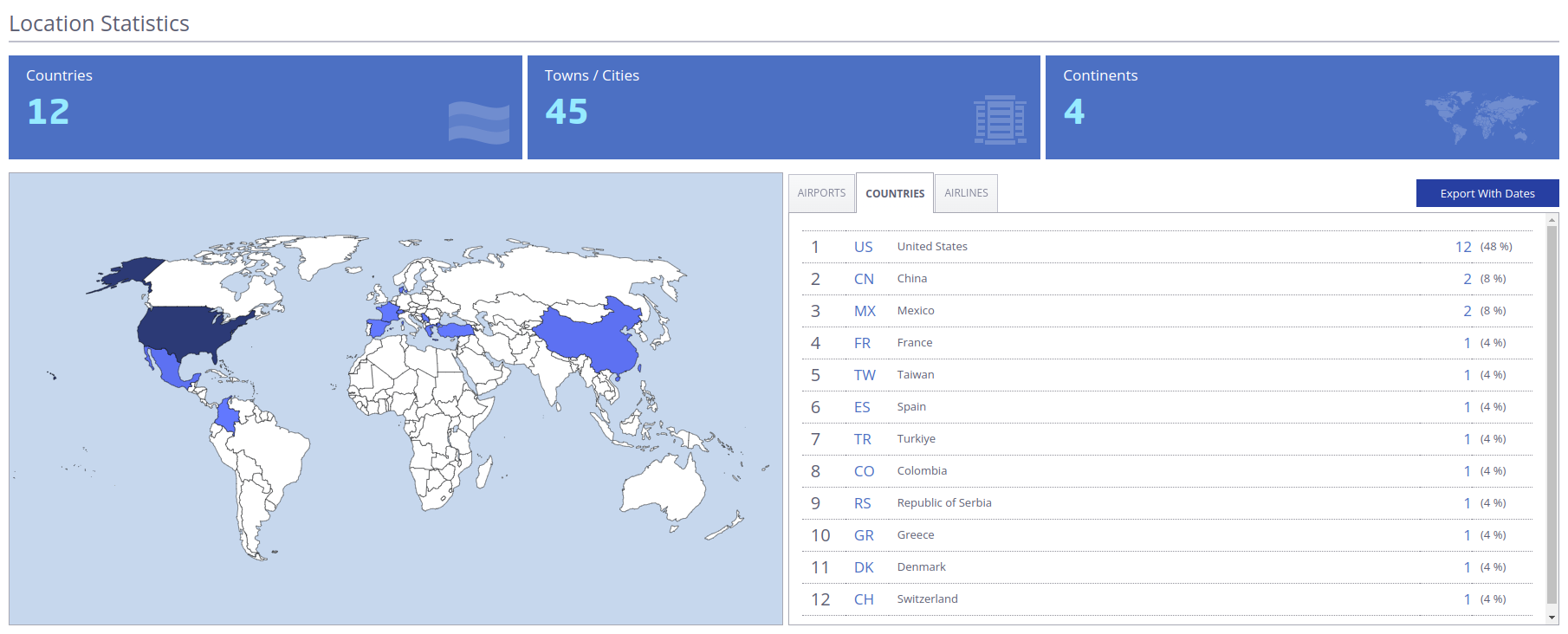
One helpful feature that I don't want you to miss: the country entry/exit export tool. This can be critical information for when you need to apply for a visa or undergo a Global Entry interview — especially if you travel a lot.
Making your travel summary more accurate
As I dug through what AwardWallet is displaying, I realized that there were trips missing. In particular, a couple of my work trips on United Airlines weren't showing. This was an easy fix. I headed to my email, pulled up the original itineraries, and forwarded them to my dedicated AwardWallet inbox. However, this doesn't always work with old itineraries. I tried sending some old trips that were missing, and the automatic import didn't work. To get them into your AwardWallet Travel Summary, you have to manually enter them.
Related: Supercharge Your AwardWallet Account by Connecting Your Email
I also realized that trips I hadn't taken were showing on the map. This was perplexing. But it turns out I forgot to remove multiple canceled trips from my AwardWallet travel timeline. I also failed to remove flights I booked for my parents.
Fortunately, this is an easy fix. All you need to do is click on one of the airports associated with the trip and then click on the flight log for the trip. You'll be taken to your trip timeline where you can delete it.
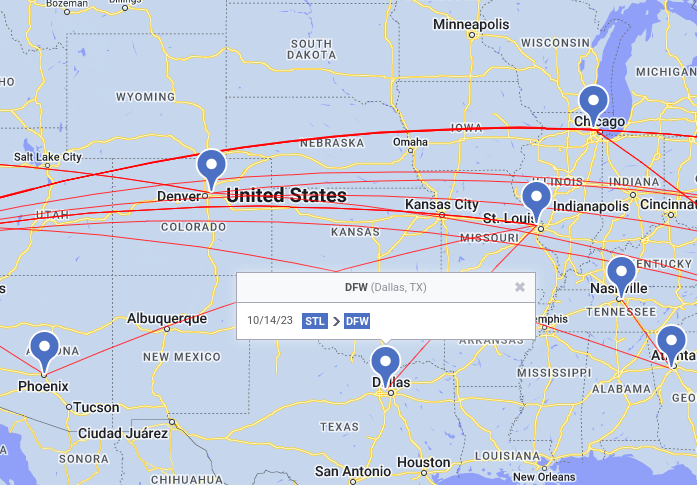
Don't worry, you still ca see deleted trips by selecting “Show Deleted Segments” or loading this page. The Travel Summary map is definitely the easiest way to hunt for missing or canceled trips.
Final Thoughts
Overall, the AwardWallet Travel Summary is a great feature. I already log my travel in OpenFlights, which lets me add things like equipment flown, tail number, and assigned seat to my travel stats — everything one needs to geek out. The AwardWallet feature isn’t quite as sophisticated as OpenFlights, but the visual appeal is better.
However, the ease of the AwardWallet Travel Summary cannot be understated. Your trips are automatically imported. This saves lots of time over manually logging flights.
Plus, it makes AwardWallet even more of a one-stop shop for tracking all aspects of your travel. Almost everything is done automatically. I just need to remember to remove my canceled trips in the future.
By using the AwardWallet Travel Summary, you can keep an eye on where you're going and where you've been, you'll get access to interesting stats about your travel, and you won't have to rack your brain the next time you're filling out a form that asks which countries you've visited in the past five years.
The comments on this page are not provided, reviewed, or otherwise approved by the bank advertiser. It is not the bank advertiser's responsibility to ensure all posts and/or questions are answered.