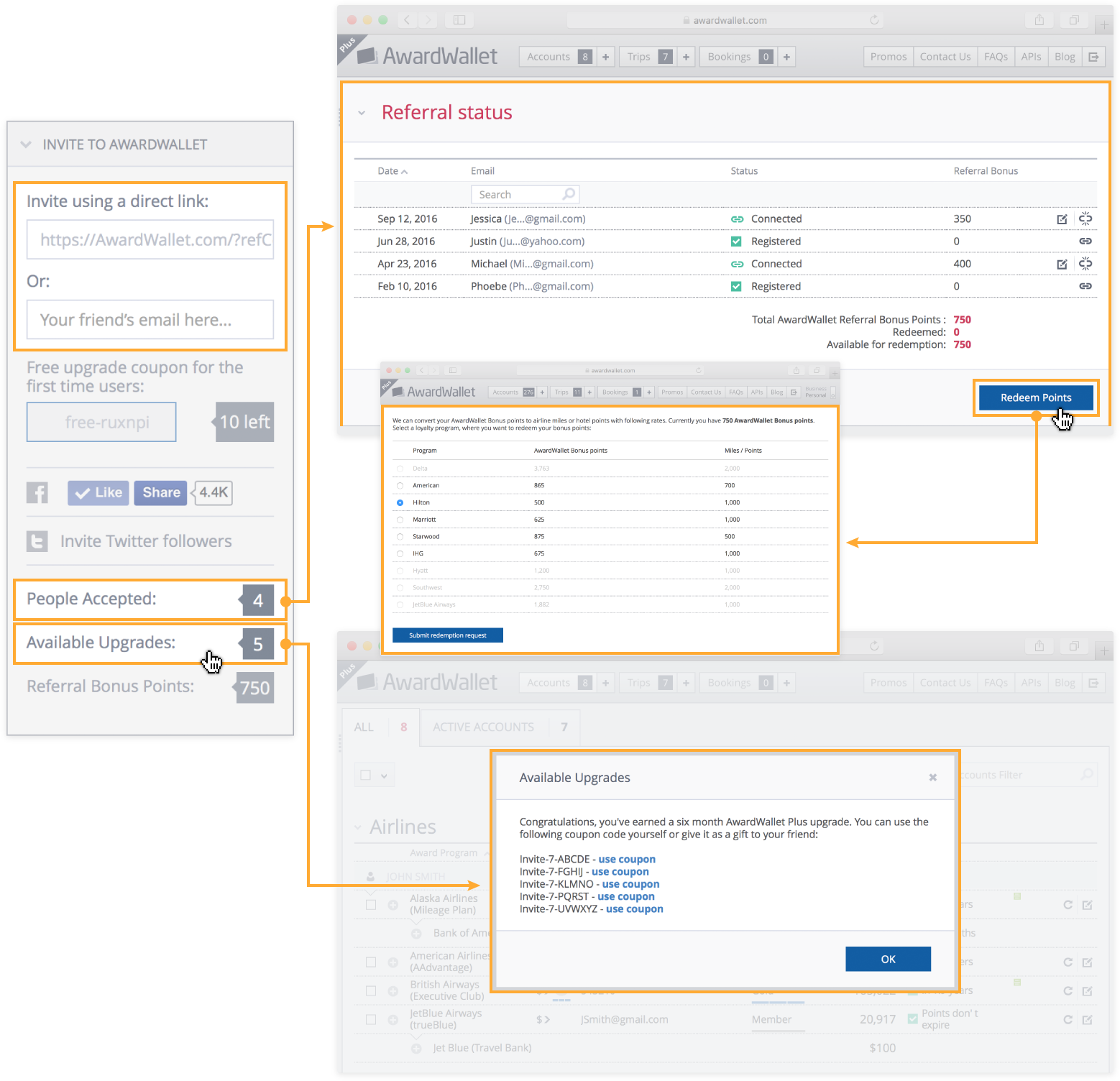AwardWallet receives compensation from advertising partners for links on the blog. The opinions expressed here are our own and have not been reviewed, provided, or approved by any bank advertiser. Here's our complete list of Advertisers.
Today, we’ll show you how the AwardWallet timeline organizes all of your travel plans into one convenient, master itinerary that you can access from anywhere at any time.
This post is part of our welcome series for new AwardWallet members. Below are a few quick and simple guides to setting up your account and some friendly tips to help you take advantage of our most popular features.
- How To Track Your Rewards Using AwardWallet
- Let AwardWallet Effortlessly Organize Your Travel Plans (this post)
- Supercharge your AwardWallet Account by Connecting a Mailbox
- Use AwardWallet To Track Free Night Awards, Room Upgrades, and More
- Set and Track Goals Using AwardWallet
- Perks of AwardWallet Plus
- Earn Points and Miles Referring Others to AwardWallet
- Tracking and Adding Passports in AwardWallet
Basics of the AwardWallet Timeline
One of AwardWallet’s most popular features is the personal travel timeline that displays all of your upcoming trips and reservations. From flights and hotel stays to rental cars and dinner reservations, AwardWallet can organize it all. Once added, you can see your upcoming travel by clicking on the “Trips” button at the top of your AwardWallet account.
What types of travel plans can AwardWallet track?
AwardWallet can track nearly any reservation or detail you make for a trip. The following are just a few examples of all the types of reservations AwardWallet can track:
- Flights
- Hotels
- Rental cars
- Dining reservations via OpenTable
- Trains
- Cruises
- Campsites
As you add reservations to your account, the details will be shown in chronological order under your trip timeline. Your earliest travel plans will show up first, followed by the next in line and so on.
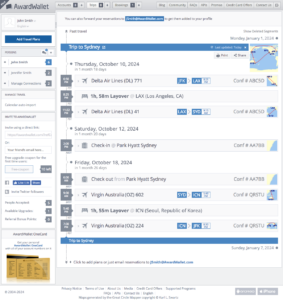
In the trip to Sydney shown above, AwardWallet grouped the member's round-trip flight and hotel reservation, putting all the key details like confirmation numbers and check-in times in a neat little summary.
Get detailed information about every reservation in your timeline
Access to all of your travel details is one of the most convenient features of AwardWallet. Rather than needing to juggle various emails from individual airlines, hotels, and whatever else is included in your trip, you can access this information on your AwardWallet Trip Timeline, where everything is organized and optimized for your viewing.
Once trips have been added to your timeline, you can view even more information by clicking on the row displaying your travel reservation. Here's a detailed look at a flight reservation:
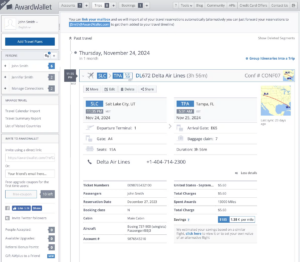
In addition to the basics like flight numbers, travel dates, and departure times, AwardWallet will also gather other details like passenger names, seat assignments, class of service, aircraft type, and even how much you paid for your trip in cash or points. As you get close to departure, you can even find details like gate and terminal information.
In some cases, you'll even see an estimate of your savings-per-point on award tickets — calculated based on our analysis of how much it would have cost to purchase a comparable flight without points or miles.
Related: How Much Do AwardWallet Members Actually Save When Redeeming Points?
Get alerts when your travel changes
Because of the nature of travel, airlines will inevitably change your itinerary. Fortunately, AwardWallet will look for any changes and notify you about them. In your timeline, AwardWallet will show you exactly what the changes are, as well as the differences between the initial itinerary and the updated plan.
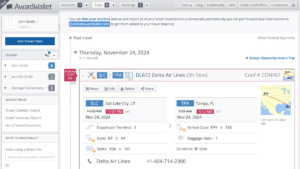
In the image above, this trip was changed by the airline. AwardWallet highlights that there have been changes by putting the new times in red.
Hotels, rental cars, and other trip details
You also can view details for your other travel plans, just like you can with your flights. These reservations will include details like:
- Check-in date for hotel stays
- Pick-up date and time for car rentals
- The location's address
- Phone numbers and other important contact information for the company you have booked with
- Number of nights for hotel stays or days for rental cars
- Number of guests
- Confirmation number
- Room number
- Estimated check-in time and checkout time, based on how long it will likely take you to get from the airport to the hotel
Adding a New Trip to Your AwardWallet Timeline
AwardWallet makes organizing your trips simple. There are three ways to add a new trip to your AwardWallet account. The easiest option is to utilize AwardWallet's email parsing.
You can give AwardWallet access to automatically import travel plans directly from your email. To set this up, visit your AwardWallet account and navigate to the “Trips” page. Once there, select the option to link your mailbox to allow AwardWallet to import your trips. You'll be directed to a new page, where you can select your email server and add your email information.
Alternatively, you can manually forward your travel plans to AwardWallet from your email. To do so, use the “forward” function in your email and send it to your unique AwardWallet address. AwardWallet creates this address for you and uses it to receive your travel plans, analyzing and automatically adding them to your timeline. You'll find this personalized address at the top of your Trips page.
The last option is manually adding plans to your AwardWallet Trip Timeline. You can find the option to manually add your travel plans at the top right side of the page. Find the “Add Travel Plans” at the top left corner of the AwardWallet “Trips” page. Once you click on the “Add Travel Plans” tab, you'll be taken to the next page, where you can add trips manually.
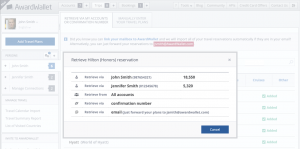
Group Your Individual Reservations Into Trips
As you add plans to your AwardWallet Trip Timeline, you can organize your information even more by compiling individual reservations into one trip using the “Group Itineraries Into a Trip” feature. This feature allows you to keep everything in one trip grouped together so you can easily see it without bleeding into information from other upcoming trips.
You'll find the feature beneath each individual reservation. Simply click on the plus sign, and AwardWallet will automatically group your plans into a single itinerary.
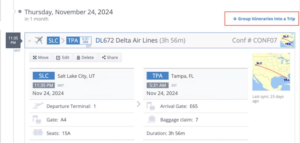
Sharing Travel Plans With Others
Once you’ve created a trip, you can share the details with anyone — even if they don’t have an AwardWallet account. Under your Trip Timeline, select the trip you would like to share. Then, click on the “share” option. AwardWallet will create a unique link that you can share with others.
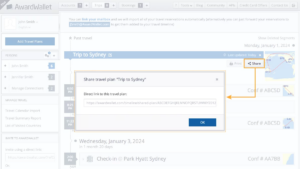
And don't worry about your confidential information. Sensitive details like confirmation numbers are automatically removed from your timeline when you use the “share” feature.
See Your Trips on the AwardWallet Mobile App
All of these features are also available on the AwardWallet mobile app. For Android users, click here to download the app. iPhone users can download it here.
You can access trip information at the bottom left of your mobile app. Select the “Trips” option and you'll immediately be taken to your Trip Timeline. There, you can view your travel plans, reorganize your trips, share your information, or delete plans you no longer need.
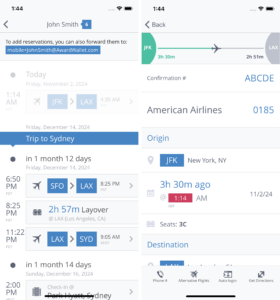
Now that you know how to use your Trip Timeline function, it's time to move on to the next feature. Check out how to supercharge your AwardWallet timeline by connecting a mailbox.
The comments on this page are not provided, reviewed, or otherwise approved by the bank advertiser. It is not the bank advertiser's responsibility to ensure all posts and/or questions are answered.