AwardWallet receives compensation from advertising partners for links on the blog. The opinions expressed here are our own and have not been reviewed, provided, or approved by any bank advertiser. Here's our complete list of Advertisers.
Welcome to AwardWallet! We're here to help you make the most of our powerful tools for tracking your loyalty programs, rewards points, and travel plans.
This post is the first part of our welcome series for new AwardWallet members. Below are a few quick and simple guides to setting up your account and some friendly tips to help you take advantage of our most popular features.
- How To Track Your Rewards Using AwardWallet (this post)
- Let AwardWallet Effortlessly Organize Your Travel Plans
- Supercharge your AwardWallet Account by Connecting a Mailbox
- Use AwardWallet To Track Free Night Awards, Room Upgrades and More
- Set and Track Goals Using AwardWallet
- Perks of AwardWallet Plus
- Earn Points and Miles Referring Others to AwardWallet
- Tracking and Adding Passports in AwardWallet
In this post, we’ll take you on a brief tour of the account list — your new home for staying up to date on all of your connected loyalty accounts.

AwardWallet Account List Basics
AwardWallet takes all of your loyalty accounts and compiles them into a secure dashboard so that you can easily track things like your rewards-point balances, loyalty account numbers, elite status, and even when your points or other benefits are due to expire.
Currently, AwardWallet tracks over 650 rewards programs and continues to add new options all the time. The most popular programs tracked via AwardWallet are bank, airline, and hotel loyalty accounts. However, there are many other types of rewards programs you can add to your Account List. Here are the main categories:
- Credit cards — Bank rewards programs like Chase Ultimate Rewards and American Express Membership Rewards.
- Airlines — Airline frequent-flyer programs like Alaska Airlines, JetBlue, and British Airways.
- Hotels — Hotel loyalty programs like World of Hyatt, Hilton Honors, Marriott Bonvoy, and IHG Rewards.
- Rentals — Car rental loyalty accounts like Avis, Hertz, etc.
- Trains — Amtrak, Eurostar, or any other train loyalty accounts.
- Cruises — Cruise reward programs — including Carnival, Royal Caribbean, and Norwegian.
- Shopping — Retailers including Amazon, Best Buy, CVS Pharmacy, Rakuten, and Dell Rewards.
- Dining — Popular dining programs — including Starbucks, Panera Bread, Subway, and Dunkin Donuts.
- Surveys — Track your balances in survey loyalty programs like e-Rewards.
- Other — Includes other popular loyalty programs like Airbnb, Expedia, Disney Vacation Club, and much more.
Once you've added a few programs, you'll see them in your Account List dashboard, grouped by the above categories (and by the account's owner if you're tracking rewards for more than one person).
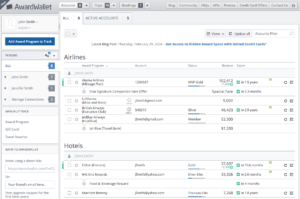
For each loyalty account added to AwardWallet, you'll find a row that includes:
- The name of the loyalty program
- Who is the owner of that loyalty account
- Your username or member number
- Any elite status that you have with that loyalty program
- Your current balance of points, miles, cashback, or other rewards
- The expiration date for your rewards and other benefits
- When the account was last updated
- A button to trigger an update or refresh of this account
- A button to edit your account information
Note that you might not see all of these columns if your screen isn't wide enough. If you want to see more columns, just zoom out / make the page text smaller.
Adding Your First Account to AwardWallet
At the top of your Account List, you'll find a button labeled “Accounts” which shows the number of programs you are currently tracking. Just click the “+” button to add a new loyalty account to track.

If you don’t see the program you would like to add, you can type it in the search bar to pull it up that way. If the program is still not found, it may not be supported yet by AwardWallet. In that case, you can click the tab that says,”Manually Track Award Program” and enter your information that way.
After clicking on the loyalty program you want to add, enter your account information. AwardWallet uses industry-standard encryption technology to keep your account information safe. But, if you prefer, you can also store your passwords locally on your computer. Just know that if you do, then you'll need to re-enter your passwords if you switch computers.

Finally, check the box to agree to the terms and conditions, and click “Add Account”. The process can take a few minutes, so sit tight. Once the first account update is complete, AwardWallet will automatically monitor your account for updates.
Next, repeat the process to add your other loyalty accounts.
Assigning Account Owners to Different Accounts
As noted above, AwardWallet lets you track multiple accounts for any given loyalty program. This makes it easy to track points and miles for the whole family in one place. To add more people to your AwardWallet dashboard, click “Add New Person” on the left side of your account list (or click here). Once you’ve done that, you’ll have the option to choose who owns each new loyalty account you track with AwardWallet.
The AwardWallet Blog
If this is the first article you're reading on the AwardWallet Blog, you might assume that this blog is only about AwardWallet features. But that's not the case! We currently publish at least 45 posts per week covering everything from the latest Marriott promotion to in-depth program guides. To read the latest, check out the AwardWallet Blog homepage.
Wrap Up
We are so excited that you have decided to join us here at AwardWallet! Now that you know how to track your loyalty accounts, you can rest easier knowing that you will never forget your login information or have to worry about your points and miles expiring without warning.
The comments on this page are not provided, reviewed, or otherwise approved by the bank advertiser. It is not the bank advertiser's responsibility to ensure all posts and/or questions are answered.


