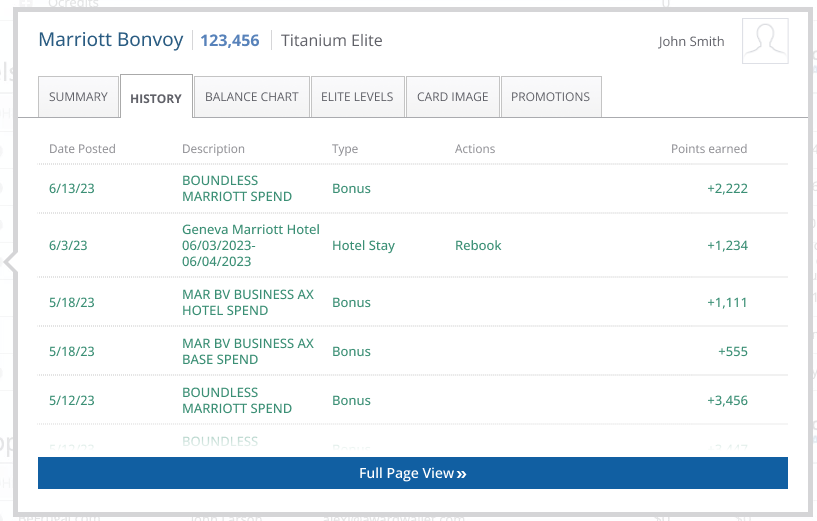AwardWallet receives compensation from advertising partners for links on the blog. The opinions expressed here are our own and have not been reviewed, provided, or approved by any bank advertiser. Here's our complete list of Advertisers.
While you might think of AwardWallet as simply a place where you can see your miles and points balances, there are many other things that AwardWallet can help you with. Keeping track of your upcoming travel reservations and looking up a merchant's category code are two more features that you might find useful.
In this article, we'll show you how to set and track miles and points goals in AwardWallet. We'll walk through how you set a goal, why you might want to set a goal, and how to track your progress.
Setting a Mileage Balance Goal in AwardWallet
Setting an account goal in AwardWallet is fairly straightforward. From the main accounts screen in AwardWallet, select the checkbox next to one or more of your accounts. In the Actions dropdown, choose “Set account goals”
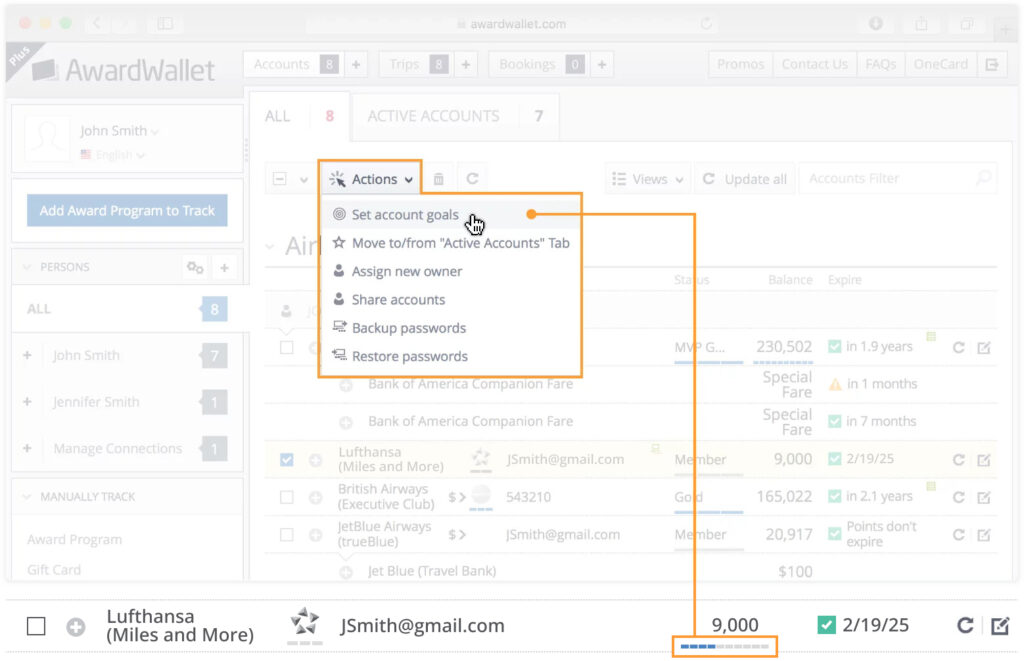
You'll get a prompt, asking you to provide a goal that you want to set. This will be the number of miles or points that you want to have in this account.

Note that you can check multiple accounts to set a goal all at once, but you'll set the same goal amount for every account that you choose. If you want to set different goals for different accounts, you'll need to set them one at a time.
Why You Might Want To Set An Account Goal
At this point, you might be wondering: “Why would I want to set up an account goal?” First, setting a goal can help you keep motivated toward reaching your goal. But here are a few ways setting up a miles or points goal in AwardWallet can help you:
- If you're accumulating miles toward a particular sweet spot redemption, setting a goal can help you know how close you are to being able to book it.
- Setting an account goal can also let you know when points post from a large purchase, mileage run, or other large earning activity. Just note that setting a goal won't make AwardWallet check your loyalty program balances more often. If you want to be alerted as soon as points hit your account, consider setting a Balance Watch alert.
- If you share your AwardWallet account with another person, setting a goal can indicate that the points in that program are set aside for a particular upcoming redemption.
No matter the reason, if you're looking to set a miles and points account goal, you can easily do it with AwardWallet.
Tracking Your Miles And Points Goals With AwardWallet
One of the best things about setting up a miles and points account goal with AwardWallet is that the system will automatically track how close you are to reaching that goal.
If you have an account goal set up, your progress will be shown with little blue bars underneath your account balance. Hover over that bar to see a pop-up with more details, such as your percentage progress toward that goal.
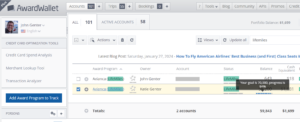
That gives you a visual cue of how close you are to reaching your goal, each and every time you view your account balances with AwardWallet.
Bottom Line
While setting goals may not be for everyone, it's nice to know that AwardWallet offers the functionality to set and track miles and points goals on any of the accounts that you manage. You can easily set up the same goal for multiple accounts at once, or set up specific goals for as many accounts as you like.
Once you have set up an account goal with AwardWallet, easily track your progress right along your account balance when you open up your AwardWallet accounts screen. Before you know it, you'll have enough miles to take your dream trip.
Curious about other AwardWallet features you may know about? Here are some guides to check out:
- How to Use AwardWallet to Track Free Night Awards, Room Upgrades & Other Perks
- Customize Your AwardWallet Blog Notifications to Never Miss a Post
- Earn Bonus Points and Miles by Referring Friends to AwardWallet
- Store Your Passport Details in AwardWallet
- Which Perks AwardWallet Plus Gets You
- AwardWallet's Travel Summary Tool: See All Your Travel Stats and Map Your Trips
The comments on this page are not provided, reviewed, or otherwise approved by the bank advertiser. It is not the bank advertiser's responsibility to ensure all posts and/or questions are answered.