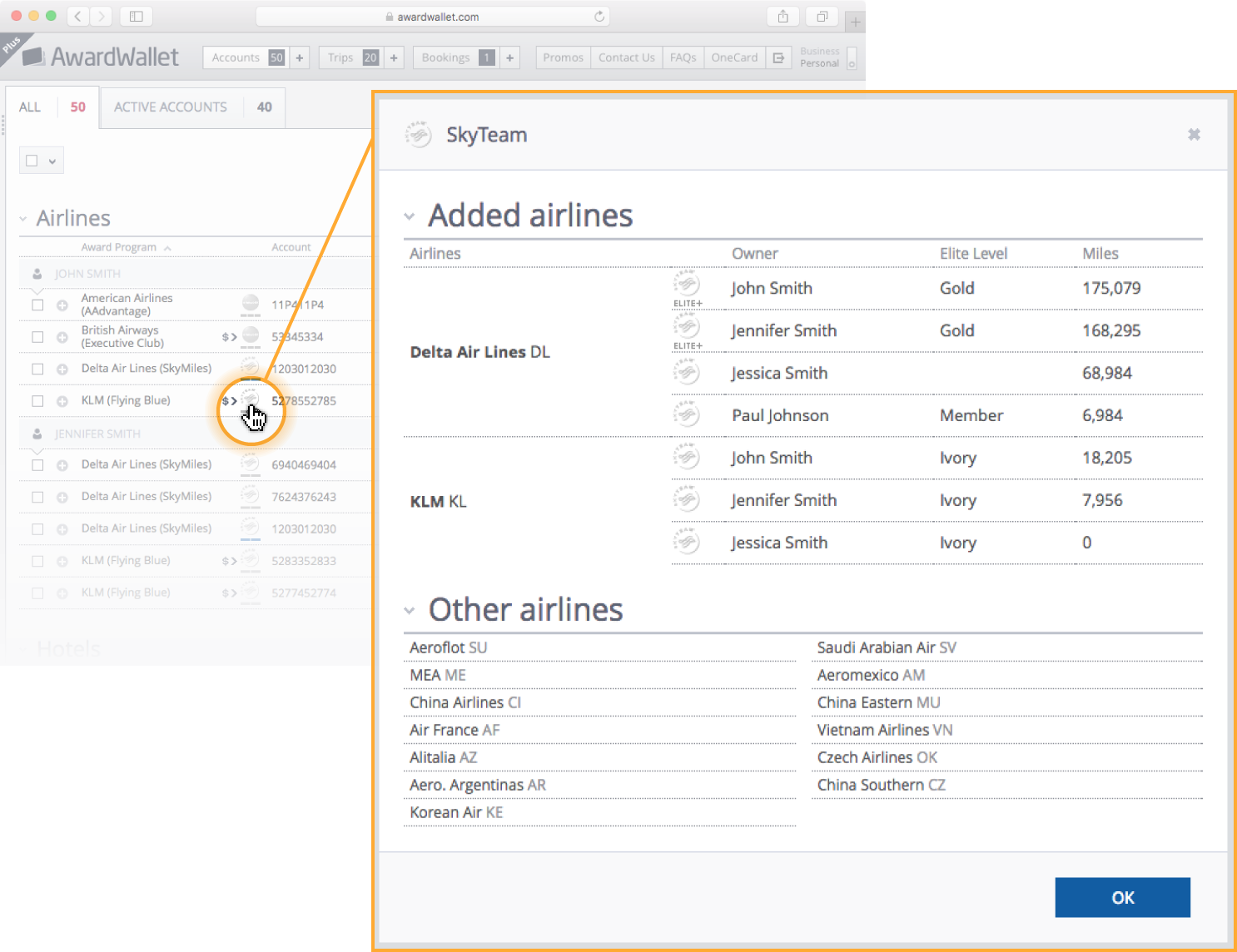AwardWallet receives compensation from advertising partners for links on the blog. The opinions expressed here are our own and have not been reviewed, provided, or approved by any bank advertiser. Here's our complete list of Advertisers.
AwardWallet has long been the leading tool for tracking rewards programs. In most cases, setting up accounts to track is pretty straightforward. However, we have to get a bit creative with tracking a few programs in AwardWallet, such as Delta, Southwest, and United.
AwardWallet works securely with 620+ loyalty programs. However, a few airlines restrict access to your information. Despite these constraints, there is a way to still track these rewards programs through AwardWallet, so you can easily track all of your points and miles in one place.
Here are four options for how to track your Delta SkyMiles, Southwest Rapid Rewards, and United MileagePlus accounts in AwardWallet.
Page Contents
- Add Your Delta, Southwest, and United Accounts to AwardWallet
- Option #1: Link Your Email Address to AwardWallet
- Option #2: Auto-Forward Your Travel-Related Emails to AwardWallet
- Option #3: Set up Auto-Forwarding For Just Emails from Delta, Southwest, and United
- Option #4: Update Your Account on Demand
- Help Us Make It Easier to Track Your Points and Miles
- Bottom Line
- FAQ About How to Track Delta, Southwest, and United in AwardWallet
Don't have an AwardWallet account yet? Sign up for free and track unlimited rewards programs and travel plans!
Add Your Delta, Southwest, and United Accounts to AwardWallet
The first step to track your Delta, Southwest, or United account is to add your account to AwardWallet. To do so, log into your AwardWallet account. Then, click one of the following links below to start the process:
- Delta SkyMiles: Add an account to AwardWallet
- United MileagePlus: Add an account to AwardWallet
- Southwest Rapid Rewards: Add an account to AwardWallet

Related: What Perks Does AwardWallet Plus Provide?
Option #1: Link Your Email Address to AwardWallet
The simplest way to track programs like this is to link the email address you use for these programs to your AwardWallet account. AwardWallet will parse out the important details from these rewards programs and add them to your account. Check out this post for the benefits of linking your email address to AwardWallet.
Steps to link your email address to AwardWallet:
- Confirm which email address you have connected to your rewards program for Delta, Southwest, and United.
- Go to https://awardwallet.com/mailboxes/ and add any email addresses associated with these loyalty accounts.
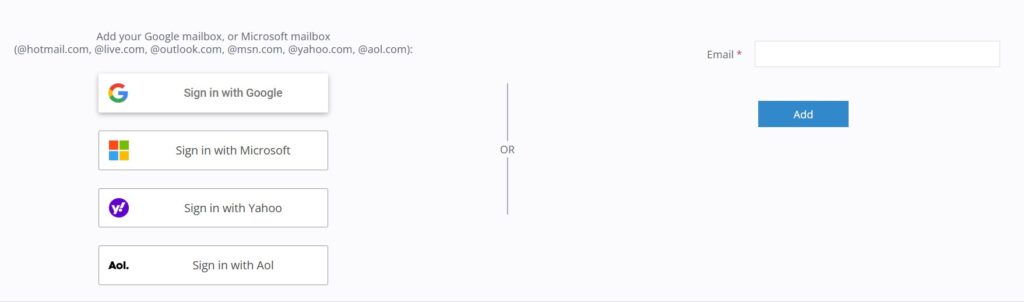
Option #2: Auto-Forward Your Travel-Related Emails to AwardWallet
If you don't feel comfortable linking your email account to AwardWallet, you can create a filter that automatically forwards emails from all travel-related companies. This way, all the necessary information can be imported into your AwardWallet account without full email access.
Here's the full process to set up Gmail forwarding, but to highlight the steps:




Once Google authenticates you, AwardWallet will auto-approve your request. This takes just a few minutes. You will then continue by downloading, opening, and creating filters for several files that contain code for forwarding specific travel-related emails to AwardWallet.


Once you complete these steps, you will be all set. Now, AwardWallet will receive forwarded emails with all your award and travel-related content.
Option #3: Set up Auto-Forwarding For Just Emails from Delta, Southwest, and United
If going through that process seems like too much, you can simply set up auto-forwarding for just these programs. AwardWallet will then filter through the clutter to find the necessary account and travel info and insert it into your account in the appropriate places.
The process is similar to Option #2. First, locate your AwardWallet email address at the top of the page here and copy it.
Then, in your email settings, add your AwardWallet email address as a forwarding address.
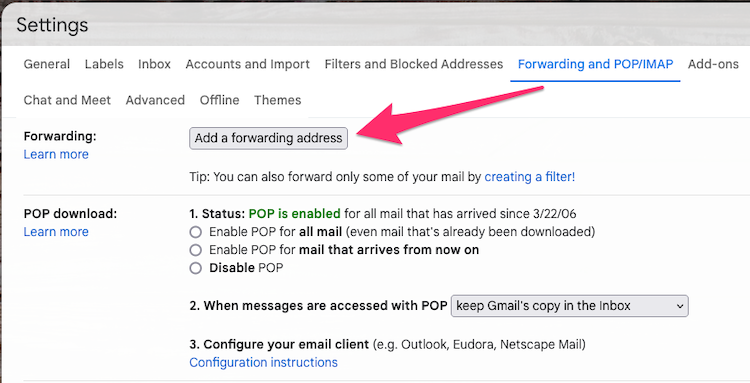
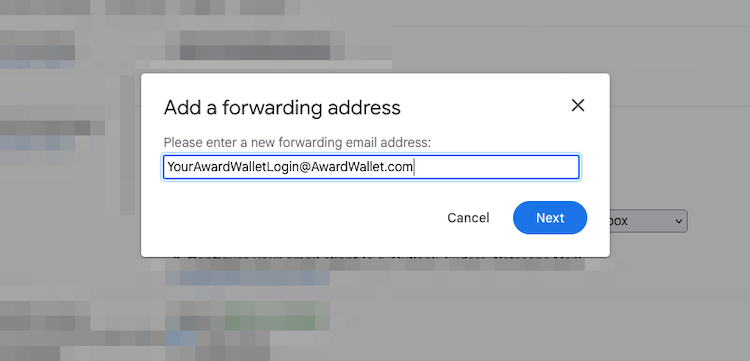
Note: You may see a prompt that your AwardWallet email address needs to be approved or confirmed, but AwardWallet will auto-approve the forwarding after about 5 minutes.
Back in your Gmail account, copy and paste this text in the search bar — including the parentheses: {from:delta.com from:united.com from:southwest.com from:aa.com}.
Click the Search Options icon at the top right to create a filter.
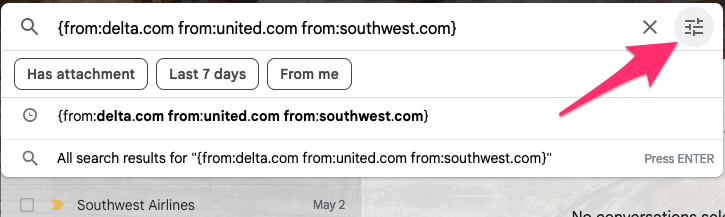
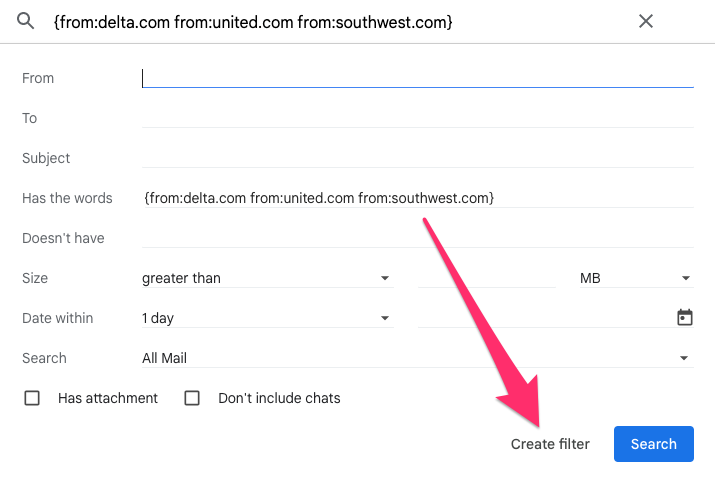
Check the box to forward the search results to your AwardWallet account and click “Create filter” to complete the setup.
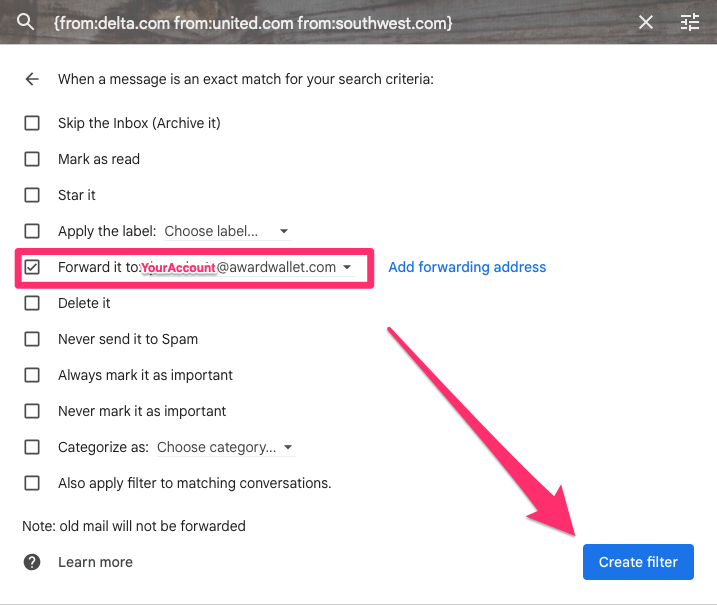
Option #4: Update Your Account on Demand
If you don't want to wait for your next mileage statement to update your new balance, you can generate an update to your account balances on demand by using the following process. This is also described in detail on the edit page of any of these accounts: Delta, United, or Southwest.
- Click “the entire account details page” link to log in to the respective program.
- Ctrl/Cmd+A to select all on the entire webpage.
- Ctrl/Cmd+C to copy the page.
- Back in the AwardWallet program page Ctrl/Cmd+V to paste the web page data into the window.
- Click “Process” and your account should update.
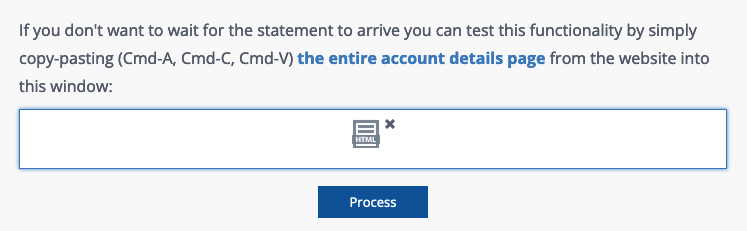
Help Us Make It Easier to Track Your Points and Miles
Don't want to jump through these hoops to track your Delta, Southwest, and United accounts? Neither do we. If you want this to change, consider signing the Change.org petitions that have been started by AwardWallet users:
Bottom Line
Some airline programs make it cumbersome to track your miles in AwardWallet — looking at you, Delta, Southwest, and United. Still, AwardWallet strives to help streamline how you view and use your data. So, we have developed these workarounds so that you can continue to track all of your points and miles in one place.
Whether you want to forward relevant trip and account information from these three airlines or all travel-related companies, AwardWallet gives you alternatives in order to make your award accounts and travel plans easier to organize.
If you need a refresher on the basics of tracking your accounts and trips through AwardWallet, see our mini-series:
- How to Track Your Rewards Using AwardWallet
- Let AwardWallet Effortlessly Organize Your Travel Plans
- Supercharge your AwardWallet Account by Connecting a Mailbox
FAQ About How to Track Delta, Southwest, and United in AwardWallet
How to add United Airlines to AwardWallet?
You can add United Airlines to your AwardWallet account by going to: https://awardwallet.com/account/add/26 However, United Airlines forced AwardWallet to stop supporting its loyalty program. That means you'll need to use one of the three options listed in this post to keep your balance updated.
What happened to Delta in AwardWallet?
Delta forced AwardWallet to stop supporting its loyalty program. However, you can still track your SkyMiles balance through AwardWallet by linking your email address to AwardWallet, forwarding your monthly statements, or manually updating your balance by linking on a personalized link in AwardWallet.
How to track Southwest Airlines on AwardWallet?
AwardWallet users can track their Southwest balance and trips through AwardWallet via one of three ways. First, you'll need to add your Southwest Rapid Rewards account to your AwardWallet account. Then, you can either connect your email address to AwardWallet, forward your Southwest emails to AwardWallet, or manually update your Rapid Rewards balance through a trick laid out in this post.
The comments on this page are not provided, reviewed, or otherwise approved by the bank advertiser. It is not the bank advertiser's responsibility to ensure all posts and/or questions are answered.